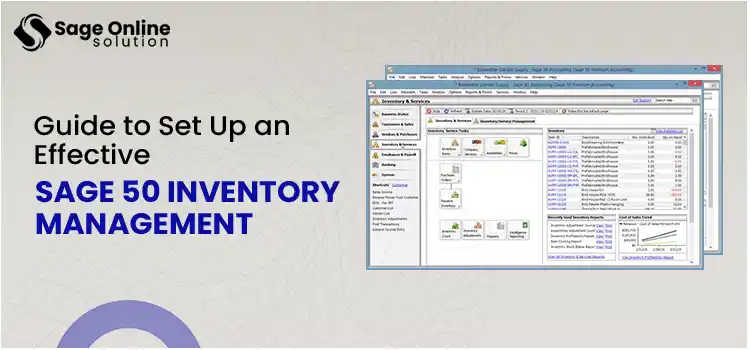If you are using the stock management Sage 50 application, setting up effective stock management can help you to be on top of the purchase orders. Having good stock management can optimize your business profits.
You can avoid stockouts or excessive stocks. Moreover, you can have better stock visibility in your inventory. Configuring your stock efficiently allows you to reap all these benefits. If you are not sure how to get it done, here is a comprehensive post for you on the same.
Table of Contents
ToggleA Brief Description Of Stock Management Sage 50
Sage 50 advanced inventory management solution enables businesses to handle their stock across multiple warehouse locations. Besides, they can monitor real-time stock levels by settings up stock management sage 50 program.
Furthermore, as you sell an inventory item, an automated system adjusts the quantity and value of the inventory itself. Thus, you can keep an eye on your inventory Sage 50 items, save your time and effort, and reduce errors. Some of the most applauded features of the Sage 50 inventory solution are:
- Inventory & Services Navigation Center: It helps users to track and manage their inventory. You can see the information related to the firm’s inventory items and can have the related access points. Moreover, you can access recently used inventory reports and a graphic display showing how the cost of sales is trending.
- Inventory reports: Inventory reports let you track stock quantities so that you know exactly when to place an order. The Inventory Summary report contains the quantity and price information about selected inventory items. Also, it provides the information about the Unit – that you stock, sell, or buy the item by.
- Advanced Inventory add-on module: The Advanced Inventory add-on module has an automated system that calculates and adjusts the quantity and true value of your inventory after each sale. Thus, you can save time, prevent errors, and keep your Sage 50 stock management processes intact.
Also Read: Sage 50 Remote Data Access
How to Add or Set up an Inventory Item in Stock Management Sage 50 Application?
The steps that can help you add or set up an inventory item in Sage 50 are given below.
- Begin this procedure by first opening the Sage 50 software and its Inventory & Services Navigation Center tab.
- In the next step, hit the Inventory Items icon and choose the New Inventory Item option, which is located in the provided drop-down menu.
- Here, you will get the Maintain Inventory Items window, wherein you can start the procedure.
Step 1: Add an Inventory Item
In the Maintain Inventory Items window, you’ll be asked to provide the necessary details of the particular inventory item that you’re adding in Sage 50.
- Firstly, you must enter the identification code of the inventory item in the Item ID field.
- Entered? Now, in the Description field, provide a short description of the inventory item you’re adding.
- Thereafter, you must select the class of the item as per your requirement from the drop-down menu of the Item Class tab.
- Now, navigate to the General Tab and provide the necessary information on the inventory item.
- Finally, in the other tabs, enter the relevant information required to proceed.
Step 2: Enter Your Beginning Balance
After the first step of Sage inventory management, you need to enter the inventory items’ beginning balances. It’s for those transferring their accounts from another accounting software system into the Sage 50 software.
- Now, click the Beginning Balances tab in the bottom-right corner of the General tab.
- By this, you will get the Inventory Beginning Balances window.
- Here, you need to choose the inventory item by clicking the list of inventory items option.
- Now, in the Item ID and Description field, enter the required ID and a brief description of the item of which you have to enter the beginning balance.
- Thereafter, move to the Quantity field and provide the correct number of units in inventory.
- The next field is Unit Cost, in which you must enter the purchase price of a particular inventory item per unit.
- Well, Sage 50 will now automatically calculate the total cost of inventory items.
- Finally, in this step, use the scroll bar and choose another inventory type to enter the beginning balance.
In this manner, you will successfully add or set up an inventory item in Sage 50.
Steps To Modify Inventory Records in Stock Management Sage 50 Software
Updating or modifying inventory records in Sage 50 is an essential step for Sage 50 inventory management. It helps businesses track business assets. Also, with this, you don’t have to face any complications regarding inventory stocks and their delivery to the customers. Here’s how you can modify these records:
- Begin this procedure by first opening the Maintain Inventory Items window. Make the required changes, and save them by clicking the Save button.
- Now, find the name of the inventory item whose records you have to modify from the Inventory list of the Inventory & Services Navigation Center.
- After this, click the Item ID of the Inventory item and open the Maintain Inventory Items window for the particular inventory item records.
- Another way is to hit the Inventory Items option and further select the View and Edit Inventory Items.
- By this, you will get an inventory list window in which you’re required to double-click the inventory item and make necessary changes to its records.
Incredible Benefits Of Sage 50 Inventory Management
Sage 50 stock management can have multi-faceted benefits that can help your business grow. Have a look at the benefits below and understand how setting up the Sage 50 stock items can be helpful for your business.
- Quick & Timely Customer Orders: Meeting customer demand on time and that too every time is what all businesses want to continue running their businesses with notable goodwill value. Fortunately, this is possible with the excellent Sage 50 stock management. It maintains your Inventory with accurate record keeping, fewer chances of stockouts, good sales, and happy customers. All this is possible due to instant and better insights into stock levels and customer information. Eventually, customers get timely and quick orders.
- Easy Stock Management: Another challenge for a business is having constant stockouts and too much Inventory, which can hamper seamless inventory management processes. However, the Sage 50 integration with Inventory of your business can help you avoid such challenges. This online software integration allows inventory managers to get real-time data insights that help them achieve their stock and sales targets.
- Complete Inventory Control: Having complete control of the Inventory is also an advantage for your business. You can avail yourself of this perk from Sage inventory management. This software integration supports your Inventory with accurate forecasts and automation in repetitive and manual processes. Furthermore, with the advent of automation, you don’t have to put your efforts, time, and money unnecessarily into manual operations.
Execute Quantity Discounts for Customers
The Sage 50 software has the capability to set up your inventory management system in a way that offers quantity discounts for customers. By this, whenever your customer purchases an item of a particular amount, the sales price will be discounted with some set percentage. Also, you can set a limit on the number of inventory items with a specified discounted amount. So, what’s your thought? Isn’t the Sage 50 integration with your business’s inventory beneficial?
Huge Payoff with Minimal Effort: Inventory management is not a breeze when it comes to maintaining accuracy and customer satisfaction. You need to invest your valuable time, effort, and money as well. But, when you integrate your inventory system with the stock management Sage 50 app, you can enjoy notable and big payoffs with minimum effort. The software automatically sets your inventory levels and helps you track every item’s cost, delivery, and customer information daily.
Also Read: Sage 300 Error Code 49153
To Put It All Together!
Stock control software Sage 50 has a vast user base thanks to its bundle of features, including powerful Sage 50 inventory management. However, to make the most out of it, you need to set it up correctly to meet your specific needs. This post explains all the procedures related to adding the inventory item, entering the beginning balance, and modifying the inventory records in Sage 50. If you need any help setting up the Sage 50 inventory system, feel free to contact an expert. For further information about Sage 50, consult our professionals via the Live Chat channel.
Frequently Ask Questions (FAQs)
Stock management feature in Sage 50 application enables you to handle your stock. The “adjustments in” and “purchase orders” option can help you in making adjustments in your stock items. Furthermore, you can track your stock levels and their activities using this feature.
Stock management is a practice which deals with the every aspects of a business’s inventory, such as ordering, storing, tracking, and controlling of the inventory.
It is important to maintain sufficient records to fulfill your orders. You can set up the re-order level on a product record. Now, if the quality of the item in the stock goes below this level, the product will show up in the shortfall window. Thus, you can track them easily and place the order.
If you want to place a return of the faulty goods, you can record them in Sage 50 by implementing these steps:
- When in the Sage 50 application, click on the Products and Services option.
- Thereafter, hit a click on Returns.
- Once done, provide the details of the items you want to return and click Save to finish.
If you need any help with the stock management setup or in modifying the stock items, you can contact professionals by dialing +1(866)-430-0630. Alternatively, you can also speak to someone from the help desk using the Live Chat Support facility. Once you are connected, discuss your concerns and get the needed help.