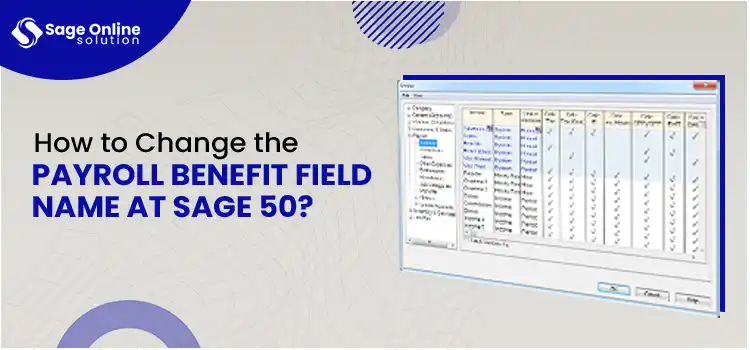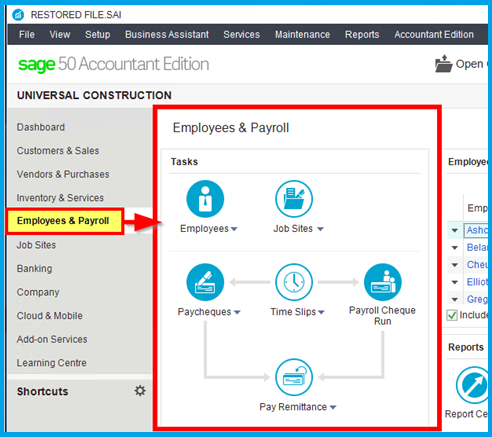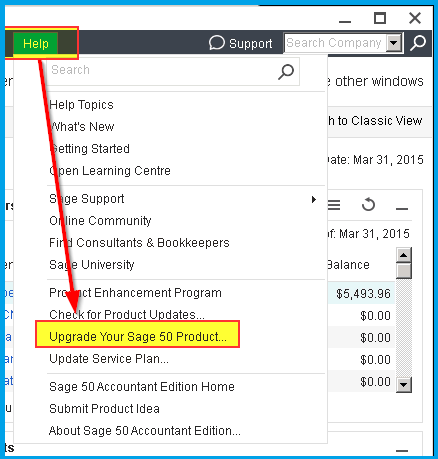Undoubtedly, Sage 50 is a powerful accounting software solution that helps businesses manage their finances, including payroll and employee benefits. Sometimes, businesses need to customize their payroll fields to better reflect their specific benefits structure. This guide will walk you through the process to change payroll benefits field name in Sage 50, ensuring that your payroll system accurately reflects the unique needs of your business.
Well, managing payroll efficiently is crucial for any business, and Sage 50 provides a robust platform to handle payroll operations, including employee benefits. However, as businesses evolve, the need to customize payroll fields becomes apparent. Additionally, customizing payroll field names in Sage 50 can enhance clarity and ensure that the software aligns with your business’s specific payroll structure. Now let’s continue and quickly discuss about the payroll benefits filed in Sage 50
Are you looking for Sage professionals to help you change payroll benefits field name in Sage 50, contact us at +1 (866) 430-0630 and get immediate assistance.
Table of Contents
ToggleWhat is “Change Payroll Benefits Filed” in Sage 50?
Payroll benefits fields in Sage 50 are used to categorize and track various types of employee benefits, such as health insurance, retirement plans, and other deductions or contributions. These fields help in organizing payroll data, ensuring compliance with tax regulations, and providing accurate payroll reports.
Also Read: How to Fix Sage 50 Payroll Update Errors
Steps to Change Payroll Benefits Field Name in Sage 50
In this section, we have explained the easy and quick procedure to change payroll benefits field name in Sage 50. Carefully perform the steps below to edit the field name:
Step 1: Access the Payroll Module
- The very first step is to open your Sage 50 software program and log in with your administrative credentials.
- Within the software, go to the main menu and navigate to the Payroll module.
- Herein, you must access and start managing all payroll-related settings.
Step 2: Navigate to Employee Fields
- After completing the above steps, go to the Payroll module, and within this module, you need to go to the Maintain menu.
- Following this, now select the Employee/Sales Representative tab.
- Afterward, in the Maintain Employees & Sales Reps window, you must choose an employee to access their payroll settings.
- Once done, now click on the Employee Fields tab to view the current payroll benefits fields.
Step 3: Customize the Payroll Field Names
- Moving to the next step, now move to the Employee Fields tab, and locate the section for benefits or deductions.
- Next, click on the field name to change payroll benefits field name. It will make the field editable.
- Now, enter the new name for the field. Additionally, make sure that the new name is descriptive and consistent with your internal naming conventions.
- Afterward, you must repeat the process for any other fields you need to update.
Step 4: Save and Apply Changes
- After making the necessary changes to the field names in the above steps, click OK or Save to apply all the changes.
- Next, continue verifying that the new field names are reflected across all relevant sections of the payroll module.
- Now, start running a test payroll process to ensure that the changes have been applied correctly and that there are no issues with the payroll calculations.
Why to Rename a Payroll Field Name in Sage 50?
There are several reasons why you might want to rename a payroll field name in Sage 50. We have explained a few of them in the below section. Have a look:
- Alignment with Internal Terminology: Every business has its unique way of referring to various payroll components. Thus, changing payroll field names to match internal terminology helps ensure consistency across all documentation and communication. This alignment makes it easier for employees and payroll administrators to understand and work with the payroll data.
- Clarity and Accuracy: Using clear and descriptive names for payroll fields enhances the accuracy of payroll processing. For instance, renaming a generic field like “Benefit1” to a specific name like “Health Insurance Premium” can reduce confusion and ensure that everyone understands exactly what the field represents. This clarity helps prevent errors in payroll calculations and reporting.
- Compliance with Regulations: One of the main reasons why users may rename a payroll field name in Sage 50 is compliance and rules. Different regions and industries may have specific regulatory requirements for payroll reporting. Customizing payroll field names to meet these requirements ensures compliance and helps avoid potential legal issues. If we take an example of a new tax law that mandates specific naming conventions for certain deductions, updating the payroll fields accordingly can ensure that your reports meet legal standards.
- Reflecting Changes in Benefits and Deductions: As businesses grow and evolve, the types of benefits and deductions offered to employees may change. Also, renaming payroll fields to reflect these changes keeps your payroll system up to date and accurately represents the benefits and deductions in place. This practice is especially important when new benefits are introduced, or old ones are phased out.
- Simplifying Payroll Management: It’s also important to edit employee details in sage 50 payroll benefits field to simplify the overall payroll management. Customized field names make it easy for payroll administrators to navigate and manage the payroll system. Intuitive and descriptive names allow administrators to quickly identify and update the correct fields, streamlining the payroll process and reducing the time spent on administrative tasks.
- Improving Employee Communication: In addition, clear and accurate payroll field names improve communication with employees. When employees review their pay stubs, they can easily understand the breakdown of their earnings and deductions. This transparency builds trust and reduces the likelihood of employees raising concerns or questions about their pay.
- Facilitating Reporting and Analysis: Customized payroll benefits field names enhance reporting and analysis capabilities as well. When generating payroll reports, having descriptive and accurate field names ensures that the reports are clear and easy to interpret. This specification is crucial for making informed business decisions based on payroll data. Hence, you must edit employee details in Sage 50 payroll benefits field.
How Can I Reclassify and Rename a Payroll Field in Sage 50?
Payroll administrators must reclassify and rename a payroll field in Sage 50 to maintain accurate and understandable financial records. Below we have explained a step-by-step guide to help you through the process:
- Initiate this process by first opening your Sage 50 software, and then enter your credentials to access the main dashboard.
- Next, you must access the payroll settings by navigating to the main menu. From this main menu, click the “Employees & Payroll” tab.
- Afterward, select “Payroll Settings” or “Payroll Setup” depending on your version of the Sage 50 software.
- Here, you must look for the “Payroll Field List” or “Pay Types” tab. This tab will display a section containing all the payroll fields that are currently in use.
- Now, you need to locate the payroll field you want to reclassify and rename from the list.
- Following this, click this payroll field to open its settings. Here, to reclassify and rename a payroll field, you must look for a classification or category option.
- Afterward, select the new classification from the dropdown menu.
- Next, to rename the payroll field, find the text box or field as “Name,” “Description,” or “Field Name.”
- Here, delete the existing name and type in the new name you want to assign to this payroll field.
- Finally, save all the above changes by choosing the OK option after reclassifying and renaming the payroll field.
How to Manage Employee Details in Sage 50 Payroll Fields?
Follow the steps below to manage employee details in Sage 50 payroll fields. Carefully perform the given instructions to maintain the accurate payroll records and ensuring compliance with tax regulations:
- Firstly, open your Sage 50 payroll application, login with the correct credentials, and straight go to the main menu.
- Here, choose the Employees or Employees & Payroll tab, and click the Employee List to view all the records.
- Now, hit the Add Employee option or the New Employee button, and enter the details including Employee ID, Full name, Address, Date of Birth and Social Security Number (SSN) or Tax ID in the required fields.
- Following this, provide the job information-related details such as Job title, department, Employment Status (Full-time, Part-time, etc), and Start date.
- Afterward, you need to enter the salary information, hourly rates, and any benefits the employee is eligible for.
- Done? Now, click the Save or OK option to create the record for new employee. Right after this, start editing the existing employee details and change payroll benefits field name if required.
- Next, you may need to update tax and payroll information. After doing this, now start maintaining your employee records by regularly reviewing and updating employee records.
Also Read: Enterprise Resource Planning (ERP) for Small Business in Sage 50
For Further Help, Contact Our Sage Support Team!
In the end, it can be concluded that when you change payroll benefits field name in Sage 50, it significantly enhances your payroll management’s clarity and efficiency. By following the steps outlined in this guide, you can ensure that your payroll records accurately reflect the benefits offered to your employees, reducing confusion and streamlining your payroll processes.
In addition, regularly reviewing and updating your payroll fields as your company grows and evolves will help you stay organized and compliant. For any queries or help, don’t hesitate to reach out to our Sage 50 support team via Live Chat Support!
Frequently Ask Questions (FAQs)
Navigate to the payroll settings, select the field, edit the name, and save the changes.
Yes, you can reclassify a field by selecting the new classification in the payroll field settings.
Ensure you have the correct permissions and check if the field is categorized correctly in the payroll settings.
Yes, if you have a recent backup, you can restore the data to revert changes made to payroll fields.
No, renaming or reclassifying a payroll benefits field will not affect historical payroll records.