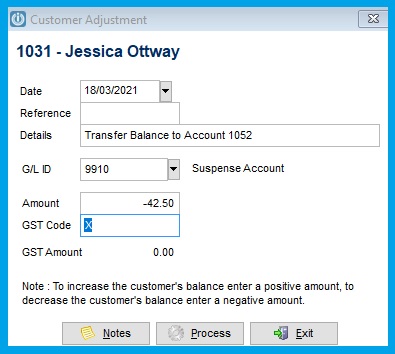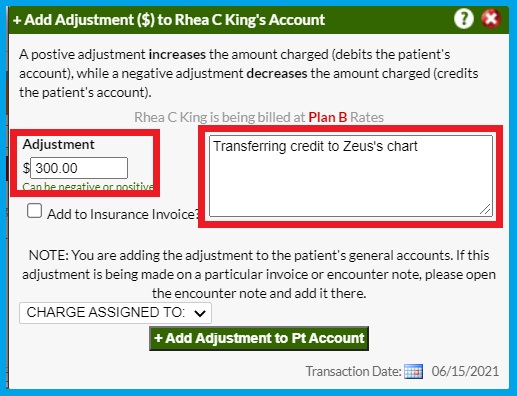If you are using Sage for managing your business accounting, you must be reaping the benefits of its excellent features. You can do so much when it comes to handling your finances. In an odd situation, a customer’s credit in Sage 50 can be used to pay the invoice of the other customer. When two customers know each other, they can mutually agree to pay one’s invoices using the credit balance of the other customer. You first need to transfer credit balance to another customer. This post elaborates on the procedure to move credit balance from one customer to another. Let’s being!
Table of Contents
ToggleIntroduction To Transfer Credit Balance Feature in Sage
In a customer’s account, the credit balance is the amount that Sage owes them. This occurs, when the customers make an overpayment and need it back to their account. Sometimes, they make payments twice or when the discount on good are applied after sending the invoices to the customers. In these scenarios, Sage owe money to the customers. You can transfer credit balance to clear the invoice of another customer with mutual agreement.
Procedure To Transfer Credit Balance to A Different Customer’s Invoice
In the Sage accounting application, you can apply credit to another customer, and the other customer can use it to pay their invoices. There are two parts to this procedure. In the first part, you need to remove the credit from the first customer. Thereafter, you need to apply the credit to the other customer in the next part. So, let’s start the procedure without any further ado!
Also Read: Sage 50 Unable to Open Company Files
First Part: Removing The Credit From The First Customer
First of all, you need to go to the customer that has a credit balance. To transfer credit balance to another customer, you have to remove it using the below-stated steps:
- When in the Sage app, you need to identify the customer who has the credit balance.
- After that, click Tasks, Payments and it will take you to the next step.
- Next, select the option labeled Change Vendor ID >> to Customer ID:
- Here, you can select the customer with the credit.
- Thereon, change the Date to which, you want to transfer of the credit to the other customer to be reflected.
- Consequently, change the Cash account to a liability account. It may also include Equity, AP, or Income type accounts.
- Now, enter the amount you wish to transfer to the other customer.
- Moving ahead, enter a Check/Reference No.
- Thereafter, click on Save the Payment.
- Advancing with the procedure, click on Tasks, Receive Money.
- Again, select the same Customer with the credit.
- Now, enter a date on which you want the credit clearing from this customer to be reflected.
- Ensure not to change the cash account.
- Click Apply to Invoices tab to highlight it (if not already).
- Check-mark the box for the Pay column next to the credit (it will be a negative number).
- Next, mark the checkbox in the Pay column next to the payment (it must be a positive number). You have saved the payment earlier in this procedure.
- Now, provide a Check/Reference No.
- In the end, click Save and it will accomplish the clearing of the credit from the first Customer’s Ledger.
Next Part: Applying The Credit To The Other Customer
Once the credit is removed from the first customer, you can apply it to the other customer’s invoice. Below are the steps:
- First things first, click Tasks, Credit Memos.
- Here, you can select the customer who will receive the credit.
- Now, enter the Date on which you want the applied credit to another customer to be reflected.
- Next, enter the credit number: Original Invoice Number from which the credit originated.
- Now, from under the Apply to Sales tab, change the GL account. You need to make it the same as the liability account you selected earlier in the first part of this procedure.
- Thereafter, click on the Save button.
- Proceeding further, click Tasks, Receive Money, and then select the customer you’ve created the Credit Memo for.
- Enter the Date on which you want the invoice to be cleared for the second customer.
- Now, click Apply to Invoices option to bring it into focus.
- Tick mark the box against the Pay column next to the credit memo (Check and confirm that it is a negative number).
- Again, check-mark the Pay column next to the credit memo (It must be a positive number) for which, you want to apply this credit to.
- It should not yield a zero-dollar receipt, and click the Save button.
- Check and verify that your Ageing report is clear.
- Finally, confirm that the
- Verify that your Ageing report is clear.
- In the end, you need to verify the suspense (temporary) account used to show the debit and credit for the balance transfer.
Also Read: Sage 50 Email SMTP Authorization Error
By implementing these steps, you can transfer credit balance from a customer with ease. Thus, you cab clear the invoice of the one customer using the credit of the other customer.
+44-800-810-1881
Ending Note:
Sage is a robust accounting application and “Transfer Credit Balance” is one of the most applauded feature of the program. It helps in making adjustments to the credit balance for the paying invoices. The discussion of the steps in this post can help you to follow procedures with ease. However, if you find it difficult to implement the steps at any stage, contact Sage Help Desk through helpline number or chat option.
Frequently Ask Questions (FAQs)
Yes, you can transfer balance between suppliers in Sage 50. In the sender supplier’s account, you need to enter a dummy invoice for the amount of the balance you want to transfer. Confirm to select the “no VAT” option to apply the full amount. Enter the note in the detail box “Transfer Balance to Account (a/c number),” and then Save it.
Suspense accounts in Sage 50 enables users to use a temporary location to post a transaction until you transfer it it to a proper account. It can be helpful while transferring balances between the customers or suppliers from within the application.
Sage accounting program lets you turn sales quotes into invoices. You can create and send invoices to your customers in no time. Also, you can easily track down how much you owe to the customers and accept payments as well.
Sage is a vast accounting application that offers excellent features and capabilities to the users. Also, it offers different channels through which they can reach out to the customer help desk, such as chat, phone number, email, etc. However, the best way to connect with a technician is dialling the helpline number. It enables you to speak to a person and get one-on-one assistance with the prompt responses.