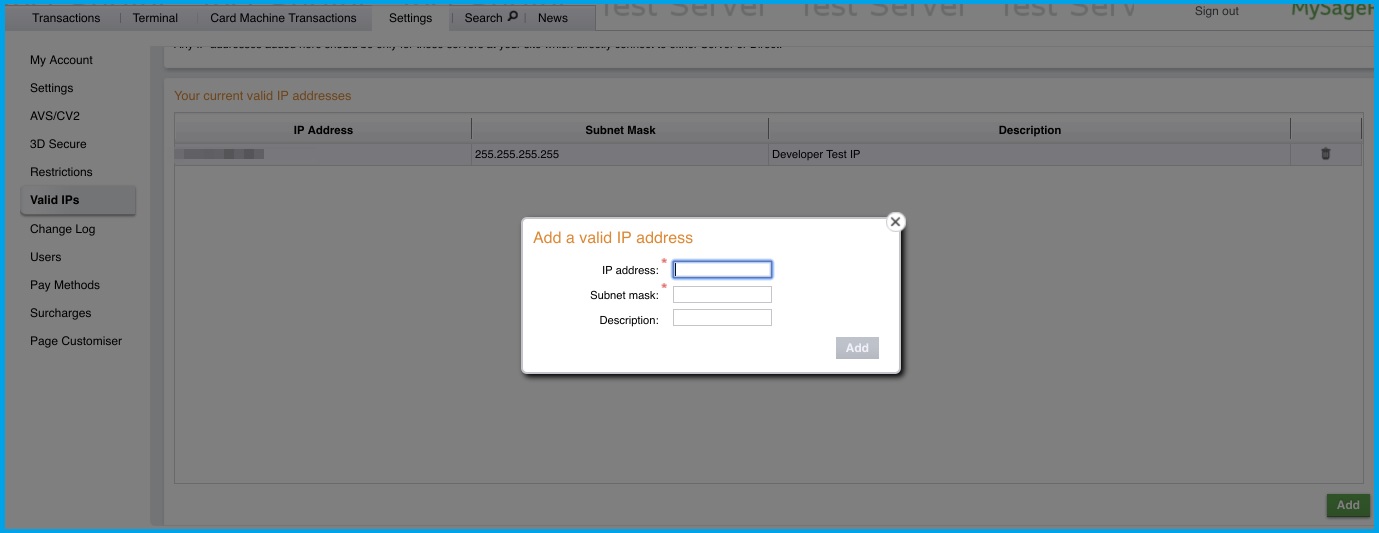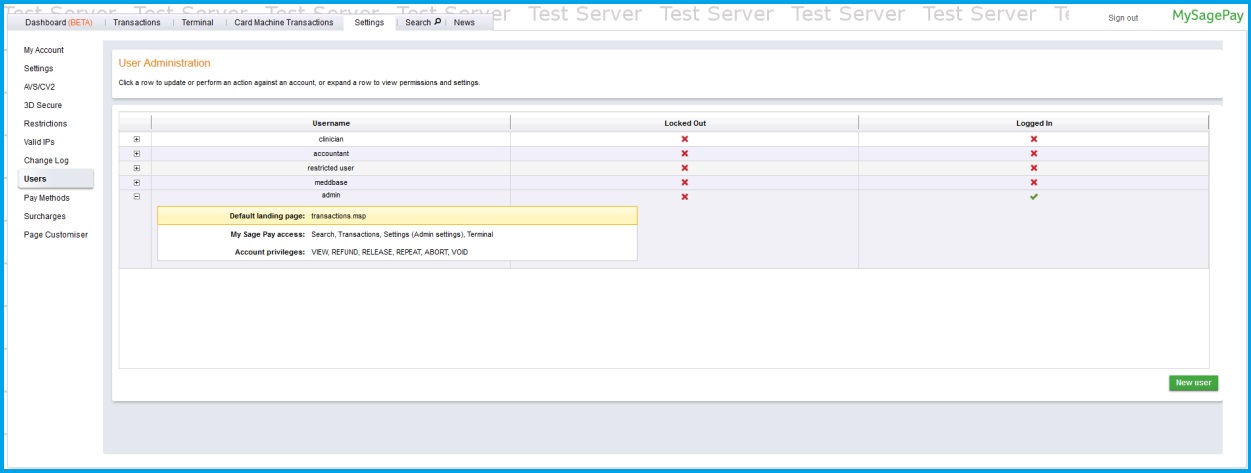Sage 50 Pay error 4020 is a common issue that users may encounter while using the Sage Pay application. This error can come into existence when users miss entering the IP address in their Administrative Site for their web server. In such a scenario, the Sage Pay application reflects an error message on the screen to indicate this problematic situation.
There are numerous factors that can cause this error message to show up. When receiving this Sage Pay error, you must look for the factors that can cause the error. You don’t need to look any further, as we have listed those factors in this post, along with the best troubleshooting solutions for Sage 50 Pay error 4020.
Table of Contents
Toggle4020: Information received from an Invalid IP address – What Does It Mean?
It is the error message that you will receive when encountering the Sage Pay error code 4020. This error message depicts that the IP address for the callbacks is incorrect. It can also show up when the IP address used to make the transactional post in Opayo (the new name of Sage Pay) is not valid. These are some of the most apparent possible reasons for promoting the error message: “4020: Information received from an Invalid IP address.”
When the error occurs, you won’t be able to make payments using the Sage Pay software. You may also notice an anomaly in the performance of your system.
Also Read: Migrate from Sage 50 to Sage Intacct
Why Am I Seeing Sage Pay Error 4020 Invalid IP Address?
There are several factors that can give you a hard time by causing the error code 4020 in Sage Pay, are as follows:
- IP Address Not Entered: The failure in entering the IP address for the web server is the primary reason behind the payment error in Sage Pay. You need to make sure that it must be done on the Sage Pay Administrative Site. Only the server’s IP address registered for the site is accepted in the process.
- Problematic Network: Network-related issues can also be held responsible for causing the error 4020 in Sage Pay. You may encounter issues if your internet is not stable, has weak strength or the network settings are not configured correctly.
- Software Updates: Updating Sage 50 Pay or related components can conflict with the IP address configuration. Therefore, you need to examine and verify that they are running in full compatibilities with each other.
- Firewall Interfering With The Process: Your Internet security applications, such as Firewall or antivirus programs may perceive the Sage 50 Pay as a threat to the security and therefore block it from accessing the necessary IP address.
Aftermaths Of Error 4020 in Sage 50
When the error 4020 occurs in Sage Pay, it has the following effects:
- The error hinders an ongoing transaction, and you won’t be able to use the Sage 50 Pay application.
- You may experience an abrupt crashing of the Windows, or it may not respond as usual on the mouse or keyboard inputs.
How Can I Resolve The Fix Sage Pay Error Code 4020?
The best way users can resolve the error is by entering their IP address in the Sage Pay Account Sites. In addition to it, some troubleshooting methods can be based on the other possible reasons behind the arrival of the error. Let’s find out!
- Check And Verify That Your Internet Connection Is Stable: First things first, you need to check and verify that your Internet connection is stable and has a good strength. If you are facing the network connection issues, restart your router or switch to a more stable network. If the error message appears again, move to the next troubleshooting solution.
- Add the Missing IP Address in the Sage Pay Control Panel: A missing or invalid IP address in the Sage 50 Pay is the main reason behind the error. Therefore, we will add a valid IP address by implementing these steps:
- First, you need to fetch the IP address from where you made the transaction using SagePay.
- To do this, you need to open the Common Prompt(CMD). There, type “Ping” followed by space and then the URL or the domain name of the site for which you need the IP address.
- Note the IP Address, hit the “Enter” key, and then close the command prompt.
- Afterward, open the SagePay Account Control Panel and then add the IP Address.
- Run a System Restore For Resolve Error Code 4020 in Sage Pay: Restoring the system to a previous version can prevent the conflicts between the Sage 50 Pay and IP address configuration, thereby preventing the error 4020. Below is the simple stepwise process through which users can easily restore their system to an earlier version:
- First, you need to sign in to your system as an administrator.
- Afterward, follow the given path:
- All Programs/All Accessories/System Tools/System Restore
- Thereafter, you can easily locate the option “Restore My System to an Earlier Time.” Select the option and then hit “Next.”
- Now, you need to select the most recent system repair point and then hit the option “Next.”
- This will initiate the system restoration. Wait for the process to get completed, and then restart the system.
- Fetch the Accurate IP Address: The Sage 50 Pay error 4020 may persist if its include IP address is rejected by the Sage Pay Account. In that case, you need to obtain the correct IP Address, for which the steps are as follows:
- First, you need to get a Sage Pay Simulator Account.
- Afterward, visit the Magento Admin Panel. There, click the option “System” followed by Configuration and then “Sales.”
- Now, navigate to the option “SagePay” followed by “Sage Pay Suite” and set the simulator vendor to the “Vendor” field.
- Following that, you have to put the Sage Pay Extension in “Simulator” mode. You can do it through Sage Pay Suite [DIRECT Integration] or Sage Pay Suite [SERVER Integration].
- Thereafter, save the changes made.
- Now, try to make a new transaction. It displays Error Code 4020, to which Sage Pay will automatically submit the new and correct IP Address.
- Disable Firewall To Fix Sage 50 Pay Error 4020: Sometimes, your antivirus or Firewall can prevent Safe Pay from accessing the internet, thereby promoting error 4020 in the program. To prevent your Firewall from causing the error, you need to disable it. It disabling the Firewall resolves the error, you need to add Sage 50 Pay as an exception in the program to prevent the future processes from being hindered.
- Reconfigure Your Network Settings: If the error continues to show up again and again, you need to reconfigure your network settings. While changing your settings, you are advisable to get assistance from your IT team or network administrator. Having an expert’s help handy, you can prevent any kind of technical disruptions while changing the settings.
About Sage 50 Pay
SagePay (now Opayo) is a payment service provider offering users safe and secure transactions. It is one of the most popular and most user payment platforms in Europe, offering top-notch services. The major focus and intent behind running the SagePay service is to offer cashflow services on safe passages. That’s why SagePay is the most preferable payment service for e-commerce companies looking for secure, quick, and convenient means of transactions.
+44-800-810-1881
Also Read: Sage 50 Database Repair Utility
Final Words!
The above-mentioned measures to obtain and submit the valid IP address can be easily done by the user himself to resolve the error. However, sometimes, external assistance is still required to deal with technical glitches while working on any application. In that case, you can connect with the Sage Online Solution, which has an expert team that provides support to fix various technical errors users encounter while using Sage accounting.
Frequently Ask Questions (FAQs)
When the Sage Pay error 4020 occurs, you may notice the following signs:
- The system becomes sluggish and doesn’t run the Sage Pay application smoothly.
- You won’t be able to run Sage 50 Pay to make payments.
- Moreover, the program fails to register the IP address.
Yes! Restarting the Sage Pay 50 can be an effective solution for the resolution of the error code 4020 when there are some temporary glitches with the program.
Some common error codes related to the Sage 50 Pay application are:
Incorrect XML
- 4020: Request for the user authentication
- 2180: Inability to delete the user
- 2212: Problem when recording the transactions
- 1002: Authentication failure
- 401: Request for the user authentication in a prompt window
- 1017: Transaction not permitted
- 3004: Incorrect amount entry
- 2261: Negative surcharge figure
If nothing helps with the resolution of Sage 50 Pay error 4020, you can contact an expert from the Sage Help Desk and seek assistance with the error resolution. They can provide one-on-one assistance on the error resolution procedures. Sage Online Helpline Number and Live Chat are the two popular and effective methods to connect with the customer service team.