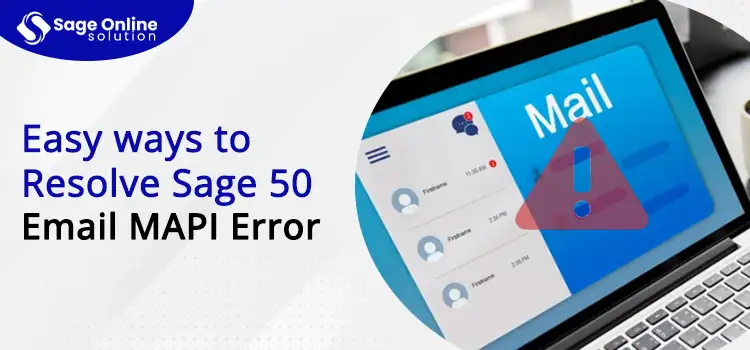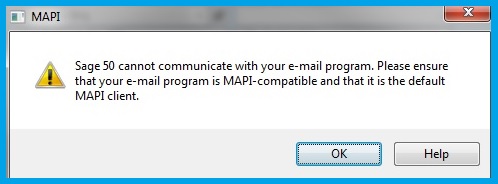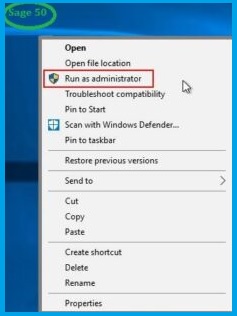Sage 50 Email MAPI Error is a common error code occurring while sending or receiving mail in the program. The common causes of Sage 50 Email MAPI Errors are damage, corrupted, missing files, or any issues with the Outlook email suite. Based on the root cause, the Sage 50 can list variety of MAPI Errors in the system. However, through some basic troubleshooting, the MAPI error can be easily fixed. Common methods include updating the Sage 50, Outlook, or Windows operating, using default settings, having administrator rights, and many others.
Here, we are going to list common MAPI Errors in Sage 50, their causes, and how to resolve them. So, read this blog post till the end to get more insights on how to fix Sage 50 Email MAPI Error.
Table of Contents
ToggleWhat Exactly is a Email MAPI Error in Sage 50?
MAPI stands for Messaging Application Programming Interface and is a protocol/API that acts as a channel between the email client and exchange server. MAPI is better than other internet protocols like IMAP and SMTP, offering a better channel to retrieve emails.
While MAPI is a better means for Outlook to exchange, errors can be common. Common causes of error include corrupted or damaged files.
What are the Common Causes of Sage 50 Email MAPI Error?
The main cause for triggering Sage 50 Email MAPI Error is the presence of damaged or corrupted files in Outlook. This is the primary cause of MAPI errors in Sage 50. However, not only one but many other technical glitches made by the user of the system itself can act as the source of causing Sage 50 Email MAPI Error. Some of them are given below:
- There might be more than two versions of Outlook installed in your system.
- You don’t have administrator-level privileges while running Sage 50 or MS Outlook, which can cause compatibility issues and give rise to many errors.
- Incorrect Email settings in Outlook can give rise to MAPI Errors.
- The presence of any virus in the system can damage it and hinder the functioning of various other applications, including Outlook and Sage 50.
- You haven’t updated your Sage 50 or Outlook, or there might even be any pending updates in your operating system.
- Having so many applications running in the background can trigger a Sage 50 Email MAPI Error.
- Internet connectivity can sometimes be a reason why users are not able to send or receive email.
Effective Ways to Fix Sage 50 Email MAPI Error
While the main triggers causing Sage 50 Errors are simple technical glitches, through some basic troubleshooting, they can be resolved. Some of the most basic and common ways to fix Sage 50 Email MAPI Errors are as follows:
Check for Any Pending Updates in the Windows and Sage 50
The presence of any pending update in the system can give rise to various technical issues. Therefore, in case of an error, the first troubleshooting method is to check any pending updates:
Windows Updates
- Open the control panel or the system settings.
- There, you can easily find the option “Window Update.” Hit on it.
- On the next screen, click on “Check for Updates.”
- The windows will automatically look for any pending updates for your operating system.
- In case there are any pending updates, they will be listed to you for installation, or the system will be updated automatically.
Sage 50 Updates
- In the Sage 50 home screen, hit the option “Help,” and in front of the dropdown, click on “Check for Updates.”
- Now, follow the on-screen instructions to install the updates in your system.
Users also have the option to manually install updates in their system. For that, they can first check their version number from About and then Help. Based on their version number, they can manually download and install the desired updates in their system.
+44-800-810-1881
Change Default Settings
Hinderance while sending mail can be due to the fact that the Email client is not your default application. To change the default settings, follow the given steps:
- First of all, you need to sign in as an administrator. Afterwards, open the control panel.
- In the control panel, select the option “Default Program” followed by “Set Your Default Program.”
- On the left pane, locate the default email program and set the preferred email client that you want to pick as default.
- Select the program and then hit the option “Set as Default Program.”
- There, you can locate the option “Choose a Default e-mail Program.”
- Select your desired Email program.
- Save changes and then relaunch Sage 50. You need to verify the email first, after which you can easily send and receive mail on Sage 50.
Install the Required Add-In for Outlook in Sage 50
- For this, you need to uninstall and shut down the Sage and Outlook email clients.
- Afterward, reinstall Sage 50, and a message will appear on the screen: “You Currently have Sage 50 Installed.” Hit OK.
- Click on the Add/Remove Program component and then hit “Next.”
- Locate the option Add-in for Microsoft Outlook and clear the checkbox next to it. After that, hit Next.
- After re-installation of Sage Program, you need to repeat the same process and mark the checkbox “Add-In for Microsoft Outlook.”
- Lastly, check the issues of Sage 50 not sending Emails is still needs to check.
Provide Administrator Privileges Right to Sage 50 Application
Running Sage 50 as administrator might resolve the issue of Sage 50 Email MAPI Error. To run Sage 50 as administrator, follow the given steps:
- Locate the Sage 50 option on the desktop and right-click on it.
- From the drop-down, you can either find the option “Run As Administrator,” or you need to click on Properties.
- On the next pop-up, select the tab “Compatibility.”
- Under this tab, you can easily locate the option “Run As Administrator,” next to which you can find the Checkbox.
- Mark the checkbox and save the changes made.
- Finally, hit on the OK button.
Try to Send a File through Windows
- Create any new files on your desktop. Let’s say a text file. For that, go to the desktop and right-click anywhere.
- From the drop-down, hit the option “New,” and from the side pane, select “Text Document.”
- A new file appears on the screen. Right-click on it and then hit “Send To.”
Update Printer Settings
- In the default printer settings, click on “Help.”
- Next, click on Run Diagnosis.
- Through this, you can easily check out any pending updates or settings.
- Do the updates one by one, and after completion of all the updates, you can check whether the error is still active or not by sending an email.
Install MS Outlook for 64-bit Version.
The Sage 50 can have compatibility issues with Email Outlook. To fix that, you can either change the 32-bit version to the 64-bit version or vice-versa, based on the compatibility. For this, uninstall the current MS Outlook version and download the other alternative version. Afterward try to send the email from MS Outlook.
Check the Default Account in the MS Outlook
- Make sure that a valid Email account is set in Outlook for sending Emails.
- In MS Outlook, hit on “File” and from the drop-down hit “Options.”
- Now, on the pop-up, hit the “General” and “Advanced” tabs.
- There, confirm whether a valid email is set for sending emails.
User Account Control (UAC) in Windows
Go to the control panel in your system, where you have to select the option “User Account Control.”
Following that, open User Account Control Settings.
In the pop-up menu, locate “Never Notify” and drag the slider to this option.
Save changes by clicking OK and then restart your system.
Ending it Up
The Sage 50 offers various options, which makes it easy for the business to automate their working processes in less time. Keeping the daily needs required to complete any operation in business, Sage 50 offers various attributes, among which one is accessing mail. While it is easy to send and receive emails, sometimes, due to some technical glitches, errors occur, among which the most common are Sage 50 Email MAPI Errors. While through basic troubleshooting measures, the Error can be resolved, the user can connect with our Sage 50 Support Phone Number, where experts can assist with the required solution.
Frequently Ask Questions (FAQs)
The Sage 50 Email MAPI Error is an email-related error occurring in the system due to which Sage 50 is unable to send and receive email through Sage 50.
MAPI stands for Messaging Application Programming Interface, which can be considered a language used by any application to instruct or communicate with other email applications to send and receive emails.
Corrupted or Damaged files in Outlook can be the major cause of Sage 50 Email MAPI Error. Apart from that, common causes are:
- Multiple versions of MS Outlook.
- Pending updates in the Sage 50, Outlook or Windows.
- Sage is not running as an “Administrator.”
- MS Outlook is not the default email client.
- Incorrect Email settings.
- The printer is not updated.
Common resolution methods to fix Sage 50 Email MAPI Errors include:
- Update your system and Sage 50 application.
Check the Email setting of MS Outlook. - Reinstall Sage 50 and then MS Outlook.
- Run Sage 50 as Administrator.
- Add the given Add-in to the Sage 50 for MS Outlook.
- Close other applications in the background.
Sending transactions through Sage 50 can be easy, and errors can be avoided through basic measures:
- Make sure you have correctly set up the email address in Outlook.
- Email Clients like Outlook or any other must be MAPI compliant.
- The program for sending emails should be set as default.
- Set your Sage 50 application to the latest version.