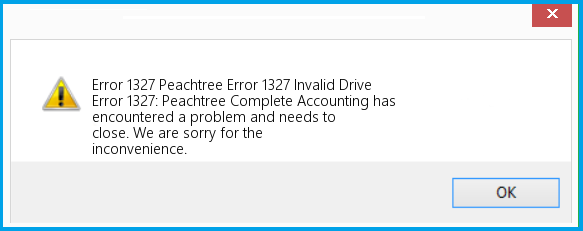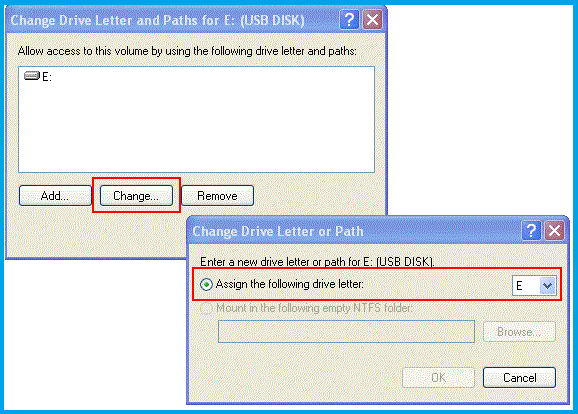Sage 50 error 1327 invalid drive often occurs when installing the software on your system. The installation issue is followed by an error message with the text:
Table of Contents
ToggleUnderstanding Sage 50 Error 1327 Invalid Drive
When the Sage 50 error code 1327 occurs, you may experience a few signs for the same. There are several possible reasons for this installation failure error. You need to identify and fix those causes to get rid of the problem. Well! You don’t need to look any further, as this comprehensive post covers all the important aspects related to the error. Keep reading to find out!
What Is Sage 50 Error 1327 Invalid Drive E?
Sage 50 error 1327 invalid drive shows up when the Windows Registry has an incorrect drive letter value in it. The invalid entry in the Windows registry can cause error when installing the Sage 50 software. It can also cause the error if the trying to install the program on a network location that is not properly mapped.
Also Read: Fix Sage 50 Error 1721
A partial or damaged program installation can also promote the error code 1327 in Sage 50. When the error occurs, it hinders the installation process, and the Windows may crash or become slow. The error resolution requires you to list the possible reasons behind the error and troubleshoot them to override the problem.
Potential Reasons Behind Sage 50 Installation Error 1327
There are multiple technical factors related to the installation process that can promote Sage 50 error 1327. The below-stated reasons are the most common ones:
- A partial or damaged installation of the Sage 50 software.
- When an essential drive is missing from the PC.
- A recent change in the Windows registry has corrupted software.
- Malicious virus or malware attacks can also cause this error.
- The third-party application running in the background, interfering with the software download, can also cause the error 1327.
Symptoms of Error 1327 in Sage 50
When the error occurs, you may experience various signs and symptoms for the error code 1327 in Sage 50, which are:
- An error message – Error 1327. Invalid Drive: E will show up on the screen first.
- You won’t be able to access or save files saved on your network drive.
- Trouble accessing the erroneous network drive.
- The interferences with the other applications can also be noticed.
- Inability to launch the Sage 50 application or perform a task from within the program.
How Can I Fix Sage 50 Error Code 1327?
After discussing the potential reasons for the error 1327 in Sage 50, we can now proceed to their troubleshooting methods. The below-given solutions elaborate on how to eliminate Sage 50 installation error 1327:
Make Sure That You Are Logged On As An Administrator
Before you move ahead with the installation process, make sure that you are logged on as Windows Administrator. If not, you need to log into your account with the admin credentials. Once done, you can try installing the program. If it continue showing the error message, move to the next solution.
Check and Verify If The Drive Letter Exists
When the Sage 50 error 1327 invalid drive error occurs, it is important to check if the drive letter exists or not. To do so:
- When on your Windows PC, press and hold the Windows icon key and press E.
- Thereafter, you need to check if the error message shows the drive letter or not.
- If it shows the drive letter, you don’t need to create a temporary drive.
- In such a case, you need to check the Windows users and update your system registry.
- However, if the drive letter is missing, you will have to create a temporary drive for the resolution of Sage 50 error code 1327.
Create a Temporary Drive On Your Windows PC
If the missing drive is causing the error code 1327, you can create a new drive by inserting a flash or temporary drive. After that, you can allocate the missing drive to the newly created drive. Below are the steps:
Note: As discussed above, you need to perform this procedure only if the missing drive letter has not been allocated to that flash drive. If it is allocated, you can move ahead and install the software.
- You need to insert the flash drive in your system to initiate this procedure.
- Next, you need to open the Run Prompt, and there, type “diskmgmt.msc” and click OK.
- Thereafter, right-click on the USB storage and click the Change Drive Letters and Paths option.
- Once done, follow the on-screen prompts to make the required changes.
- Finally, click the OK button to save the changes you have implemented through the steps.
Now, check if the Sage 50 error 1327 invalid drive is resolved by installing the program. Upon successful installation, you need to remove the USB flash drive carefully.
Also Read: Fix Sage 50 error 1603
Repair The Windows Registry Associated With Error 1327
If the Sage 50 error message 1327 keeps on flashing on your screen, you need to repair the damaged Windows Registry by implementing the following steps:
- Open the system in the first place and then launch the Run Prompt by pressing the Windows + R keys together.
- Now, in the Run box, type the command “REGEDIT,” and it will open the window registries.
- Afterwards, you have to navigate to the given location:
- HKEY_CURRENT_USER\Software\Microsoft\Windows| CurrentVersion\ Explorer\User Shell.
- In this folder location, you have to look for the entries that list the incorrect drive.
- For these incorrect drives, you have to make further modifications so that they point to Drive C.
If the installation file refers to an invalid sage 50, this solution can be helpful. However, if the error still persists, move down the next procedure.
Map The Network Drive In Your System Correctly
If the network drive is not properly mapped on the system, you may receive an error when installing the program. Therefore, you can Map the Network Drive in your system by following the below-given steps:
- First, you need to create a new folder on the Desktop. You can rename this as “Test.”
- Right-click on the newly created folder and then select “Properties.” On the pop-up window, hit the “Sharing” tab and then click the option “Advance Sharing.”
- Afterwards, hit the option “Full Control” and then click OK to save further changes.
- Open “My Computer” or “This PC,” and open “Properties.”From there, note down the system name.
- Afterward, open the new folder “Test,” and then from the drop-down menu, click “Map Network Drive.”
- Click Finish and then OK.
Close The Background Applications Interfering With The Program Installation
If the applications running in the background are interfering with the Sage 50 installation process, you need to close them until the task is accomplished.
- Open the Task Manager, the shortcut for which is “Ctrl+Alt+Delete.”
- In the task manager window, select the tab “Processes.”
- Select the running applications one by one, and then at the bottom of the window, you can find the option “End Process.”
- Save the changes for which you need to click OK.
To Wrap It Up!
Sage 50 error 1327 invalid drive not only disrupts the program installation but can also affect your workflow. Therefore, you need to get rid of this technical issue as soon as possible. The solutions we have explained in this post can be helpful for you. However, if you need further assistance, you can approach an expert for the error resolution.
You may also read about Sage 50 Error 3112.
Frequently Ask Questions (FAQs)
It is better to take the preventive measures before the error actually occurs. Considering the following preventive measures can keep the Sage 50 error 1327 at bay:
- Check out for any pending updates in your operating system.
- Regularly run a scan on your system for any antivirus, malware file, or any other malicious file that might affect your device’s functionality.
- Keep the Sage application updated to the latest version in your system.
- While errors are a common courtesy in any application, a common courtesy is that you can reinstall the Sage application or restart it again to check if it has overcome the given error, including the Sage Error Code 1327.
To prevent the incomplete or damaged installation of the Sage 50 application, you need to make sure that its system requirements are fulfilled. Ensure that your system has sufficient disk space, the required operating system version, and that the specified drive paths are valid and accessible. Refer to the Sage documentation for accurate system requirements.
If the disk has insufficient space for the Sage 50 installation, you can clear some space by running a Disk Cleanup in your system. You can delete all the temporary files, and it will clear up enough space for the program installation.
Sage 50 is one of the leading-edge accounting applications that can offer you multi-faceted benefits. It has some robust features that enable businesses to handle their complex accounting tasks. Besides, it has a user-friendly interface, which allows users to navigate through the program with ease. Furthermore, if you are facing any difficulty with the program, you can speak to an expert from the help desk and receive instant help.
If the solutions are not working out for you, or you find it difficult to implement them, you can speak to an expert and get the relevant help. The one-on-one assistance from an expert offers a simple and straightforward way for error resolution.