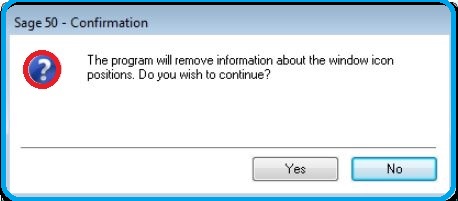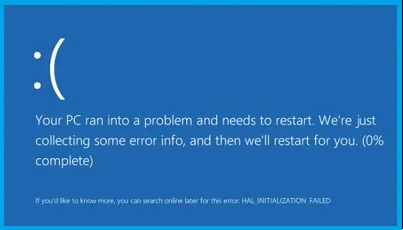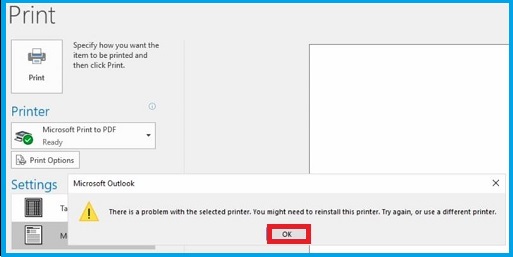No doubt, known for its comprehensive features, the Sage 50 is a widely-used software with user-friendly interface, and is excellent for managing daily business accounting operations. However, Sage 50 users often complain about facing frequent errors. One of such common problems that users encounter is the “Not Enough Memory to Continue” in Sage 50 error. This error can be frustrating, especially when it disrupts your workflow and affects productivity. In this blog, we will explore the causes of this error and provide detailed troubleshooting steps to resolve it.
Do you need expert’s assistance or professional help to address the insufficient memory in Sage 50? If so, you just need to call at +1 (866) 430-0630, and our Sage support team will immediately help you.
Table of Contents
ToggleWhat’s the Error “Not Enough Memory to Continue” in Sage 50?
The “Not Enough Memory to Continue” error in Sage 50 typically occurs when the software is unable to allocate the necessary memory to complete a task. This can happen for several reasons, including insufficient physical memory (RAM), large company files, conflicts with other applications, or corrupted program files, and we will discuss these factors in the next section.
Also Read: Fix Sage MTD Errors 403
Why Do Users Face Sage Out of Memory Error?
The “Not Enough Memory to Continue” in Sage 50 error can occur due to various reasons, each related to the system’s inability to allocate the necessary memory for the software to function correctly. Have a look at the below given primary reasons for this error:
- Insufficient RAM: Sage 50, like any software, requires a certain amount of physical memory (RAM) to operate efficiently. If your computer does not meet the minimum RAM requirements specified by Sage 50, the software may not have enough memory to perform its tasks, resulting in this error.
- Background Applications: Running multiple applications simultaneously in the background can deplete the available memory resources. Background applications such as web browsers, email clients, and other software can consume significant amounts of memory, leaving Sage 50 with insufficient memory to operate.
- Corrupted Sage 50 Program Files: Damaged or corrupted program files within Sage 50 can cause memory allocation problems. Corruption can occur due to improper shutdowns, software conflicts, or malware infections, leading to errors when the software tries to access or use these files. As a result, users get Sage out of memory error messages.
- Large Company Files: Working with large company files in Sage 50 can significantly increase the memory consumption. When these files exceed a certain size, the software may struggle to load and process the data, leading to memory-related issues.
- Operating System Issues: Another major reason for facing the insufficient Sage 50 memory issue is the problems with the operating system, such as outdated drivers, system file corruption, or incorrect virtual memory settings, which can also contribute to the “Not Enough Memory to Continue” in Sage 50 error. These issues can prevent the efficient allocation of memory to Sage 50.
What’re the Signs of Sage 50 Insufficient System Memory Error?
The Sage 50 insufficient system memory error can bring various signs and symptoms to the users indicating the memory-related issue. Recognizing these signs early can help you troubleshoot and resolve the issue more effectively. We have penned down some common signs of Sage 50 inadequate memory error:
- One of the most direct sign of insufficient system memory in Sage 50 is the appearance of specific error messages, such as:
- “Not Enough Memory to Continue”
- “Out of Memory”
- “Insufficient Memory”
- When your system is running low on memory, Sage 50 may start to perform sluggishly. Tasks that usually complete quickly may take significantly longer, and the software may become unresponsive at times.
- Also, a user when encountering Sage 50 insufficient system memory error might notice the low running of their system on memory. In addition, the Sage 50 may start to perform sluggishly. As a result, tasks that usually complete quickly may take significantly longer, and the software may become unresponsive at times.
- Another prominent sign of this error is the frequent and unexpected crashing or closing of Sage 50 due to insufficient memory. It can occur during routine operations such as data entry, generating reports, or opening large company files.
- If you attempt to open or work with large company files, Sage 50 may fail to load these files, displaying memory-related error messages or simply crashing during the process.
Steps to Fix “Not Enough Memory to Continue” in Sage 50 Error
Before you begin troubleshooting the “not enough memory to continue” in Sage 50 error, ensure that you have backed up your Sage 50 company files to prevent data loss. For this, you must carry out the steps below to diagnose and resolve the error:
Troubleshooting Method 1 – Close Unnecessary Background Running Applications
Closing the unnecessary applications can free up memory resources, allowing Sage 50 to function more efficiently. Let the below steps help you close unnecessary applications on a Windows operating system:
- Initially, you must press the Ctrl + Shift + Esc keys on your keyboard to directly open the Task Manager.
- Next, go to the Processes tab, you’ll see a list of applications and background processes currently running on your computer.
- Now, search for applications that are not needed for your current tasks. (Certainly, the common unnecessary applications include web browsers, email clients, media players, and other software that may consume significant memory.)
- Following this, select each application you want to close by clicking on it, and click the End Task button at the bottom right of the Task Manager window.
- Afterward, scroll down to the Background processes section to check if any non-essential processes are consuming a lot of memory.
- Finally, after performing the above steps, check for the “not enough memory to continue” in Sage 50 error. If it still remains, follow the next method.
Troubleshooting Method 2 – Repair Sage 50 Installation
Fixing a Sage 50 installation can help resolve issues related to corrupted files, incomplete installations, or other problems affecting the software’s performance including the issue related to not enough storage in Sage 50. Here are the quick steps to fix your Sage 50 installation:
- Begin this method by backing up your Sage 50 data. (Do this by first opening your Sage 50, and then go to the File > Backup option. Next, follow the on-screen prompts to create the backup file.)
- Done? Now, open the Control Panel, and choose the Programs and Features tab.
- Following this, continue scrolling the list of installed programs on your computer system.
- Within this list, find Sage 50 Accounting, and click the Sage 50 Accounting once you find it.
- Here, you may see an Uninstall/Change button. So, click this button, and then choose the Repair option.
- Next, complete the Repair process, and once it is completed, restart your computer. If required, do update your Sage 50 Accounting software and try running it.
+44-800-810-1881
Troubleshooting Method 3 – Temporarily Disable the Antivirus Program
Disabling your antivirus software temporarily can help determine if it is causing conflicts with Sage 50. Let the below steps help you temporarily disable antivirus software:
- Initially, you must press the Windows + I keys to open the Settings menu, and navigate to the Update & Security tabs.
- Now, click the Windows Security option, and choose the Open Windows Security alternative.
- Afterward, within the Windows Security, move to the Virus & threat protection. Moving on, under the Virus & threat protection settings, you must click the Manage Settings tab.
- Following this, you must toggle off the switch under Real-time protection, and confirm any on-screen prompts to turn off the protection.
- Lastly, after temporarily disabling the Antivirus program, verify the resolved the issue related to not enough storage in Sage 50.
Troubleshooting Method 4 – Increase Virtual Memory
Increasing the virtual memory (paging file) on your computer can help resolve memory issues. To do this, you need to first:
- Right-click on “This PC” or “My Computer” and select the “Properties” option.
- In the next step, click the “Advanced system settings,” and under the “Advanced” tab, continue to click on “Settings” in the Performance section.
- Next, in the Performance Options window, go to the “Advanced” tab and click on “Change” under Virtual Memory.
- Afterward, uncheck “Automatically manage paging file size for all drives.”
- Done? Now, select the drive where Sage 50 is installed, choose “Custom size,” and enter a higher initial and maximum size for the paging file.
- Finally, you must click the “Set” button and then hit the “OK” option.
Troubleshooting Method 5 – Optimize Company Files
Another method to troubleshoot the error related to the insufficient memory error in Sage 50 is optimizing the company files. It’s because large company files can consume a lot of memory, and so optimizing them is crucial. However, the step to do so is as simple as given below:
- Initially, open the Sage 50 software and move to the “File” > “Maintenance” > “Rebuild” options.
- Afterward, start following the on-screen instructions to rebuild the company data files.
- Finally, go to “File” > “Maintenance” > “Check Data” to check for any data integrity issues.
Also Read: Transfer Credit Balance from One Customer to Another
Having Queries? Ask Our Sage Experts for Help!
The “Not Enough Memory to Continue” error in Sage 50 can be disruptive, but with the appropriate troubleshooting steps as given above, you can resolve the issue and get back to work quickly. But, if you continue to experience issues despite following these steps, consider reaching out to our Sage 50 experts via Live Chat Support for further assistance. They can provide expert guidance and help you resolve any underlying issues that may be contributing to the error.
Frequently Ask Questions (FAQs)
Insufficient RAM, large company files, or background applications can cause this error.
Compare your system’s RAM with Sage 50’s minimum system requirements.
Close unnecessary applications and consider increasing your virtual memory.
Yes, working with large company files can consume significant memory and lead to errors.
Regularly rebuild and check your company files, and ensure your system meets the software’s requirements.